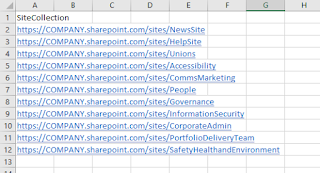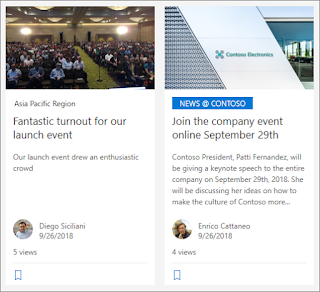SharePoint Site Design: Creating and deploying

In my first post: SharePoint Site Design: An Introduction , I gave you a brief overview on site designs and what they can do. In this post I want to show you how to get started building a simple design that you could add to an environment. Creating your Site Script To get started take a look at the Site design JSON schema on Microsoft Docs. From here you copy the overall JSON structure into your script. Once inserted to your script it will look like the below. { "$schema": "schema.json", "actions": [ ... <one or more verb actions> ... ], "bindata": { }, "version": 1 } The yellow highlights text that can be removed and replaced with the actions you want to add to your script. The Site design JSON schema on Microsoft Docs provides you with example JSON, which you can copy and paste into your script to add a specific actions between the two square brackets ([ ]). The text I've highli...