SharePoint Site Design: An Introduction
This is one of those posts I've been wanting to do for over a year. When I first started looking at SharePoint site design I found it challenging to get started. I couldn't find the guidance anywhere that would help me understand it. As a result each time I looked at SharePoint Site Designs it felt a bit like black magic!
I understood and could see the benefits of being able to use site designs to create sites with predefined elements and automation of actions, but the actual building of the site design and scripts seemed shrouded in mystery. I searched across the internet looking for guidance on how to create and implement the designs but of the material I found most was written in a way that I found hard to follow as a beginner in this area.
My aim in this post is to share what I have learnt and help you get started. To make this subject more manageable to digest I have split it into separate posts:
- Introduction to SharePoint site design
- Create and deploying a site design (Click here to read)
Introduction to site design
When we first create a SharePoint Online site we are presented with some options to decide the type of site we want. The most common choices being a SharePoint Team site or a Communication site.
Once you've selected the type of site you're then given a dropdown box to choose a design (see Figure 1.).
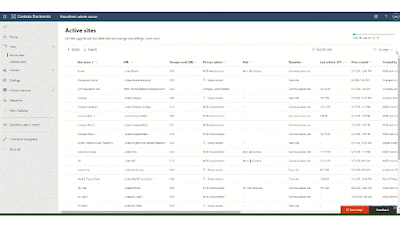 |
| Figure 1: Creating a SharePoint site |
The options shown in the dropdown are the designs available to you to create your sites. As out of the box there are only a select number of designs available. It is here we can enrich our environments with designs suited to our needs.
What is SharePoint Site design?
Think of a SharePoint site designs as a way of applying actions or elements to a new or existing site. This will save you time on manually doing things like adding site logos, setting up branding and more.
One the common things I've seen when working with companies is the need to create sites that include key elements like adding a site logo, setting the site theme. In the past there was ways to do it and often needed to be scripted and run using PowerShell. For site designs there is an element of this but it's a lot easier once it is available.
What can you do with SharePoint site designs?
Actions you can include in your SharePoint site design include:
- Associate a site with a Hub Site
- Set a site logo
- Add\remove a navigation link
- Configure regional settings
- Apply a site theme
- Set branding properties
- Create a new SharePoint list
- Define a new site column
- Define a new content type
- Activate a Feature
- Resister an extension
- Trigger a flow
- Add users (principals) to SharePoint Groups
- Manage guest access
- Install add-in or solution
At present there doesn't seem to be a simple way to define the page layout of your site design. Although there are workarounds.
What are the steps to creating a SharePoint site design?
To create a site design and apply it to your environment, there are several steps:
- Know what you want to include (and what is possible to include)
- Create a site script in a JSON file
- Create\update a PowerShell script to run setup the new design using the JSON file
- Test the Site design works
Steps to creating a site design
In my next post I will walk you through the steps to creating your first site design. I will update this post with a link in the near future.
If you're not already familiar with JSON and PowerShell, I would recommend doing some further reading and training before attempting to create the site script.




Comments
Post a Comment