Review of the Champion Management Platform App
Whether you call them Champions, Super Users, Power Users or Influencers they are a core tool in supporting adoption efforts across an organisation while you role out new applications and tools. I've worked with many organisation's to help implement a Champions network, a group of upskilled individuals that can support their colleagues and evangalise Microsoft 365 within their teams or departments. Tracking who the champions are for your business is important to ensure you have the coverage required, so I often support organisation's by building some form of tracking list that can be used to track who the Champions are and also double as a resource to support the end users.
This can be a time consuming task but Microsoft have recently announced The Microsoft 365 Champion Management Platform. This new solution is an application you can add to your tenant and add to a tab in a Microsoft Teams channel. In this post I will take you through some of the features and my initial thoughts as I've tried it out in my tenant.
What is the The Microsoft 365 Champion Management Platform?
It is a community created app that can be deployed to your tenant and added to an existing or new champion team. It is broken down into 3 elements:
- Program Management - record names of Champions and other key details. Current Champions can also nominate new champions using the interface.
- Leaderboard - Assign points for activities the Champions participate, which contribute to their ranking on the organisation leaderboard. This can also be used to filter and find Champions by regions or skills.
- Digital Badge - Add a champion badge to the Microsoft 365 profile image.
To install the app into your tenant you will need to be a Global or SharePoint Administrator role in the tenant you are deploying.
After reviewing the information on the Microsoft Adoption site, I followed the link to the GitHub page containing the package and installation instructions. Here's the link.
As you scroll down the page you will find guidance on downloading and installation instructions. I'd recommend taking your time and reading carefully before jumping ahead.
You will have two options:
- Use the created package.
- Customise the package.
For my first attempt I elected to use the already created package so I can see and play with the app as it was originally created. From reading the instructions to adding it to my tenant it took no more than 30 minutes, although I have done similar steps in the past. You may need to create an app catalogue if one is not available in your tenant.
Again read the instructions carefully to ensure you complete all steps. For example there is a step to approve API access requests, that could be missed if you're rushing.
Post deployment actions
Once the app has been added to your tenant is is then available to add as a tab to a Microsoft Teams channel. This could be an existing Team or one you create at the time specifically for champions.
For this step I created a new team using the Adopt Office 365 template, which creates a Champion community with ready made channels. These are just common channels you might add when creating a Team for Champions, but you could just use a standard team and build it out as required.
Adding the app in via the channel tab was like any other app you add to your channel. Once added the app is available for use. I'd recommend deselecting the "Post to the channel about this tab" if you have a live Champions team. Leaving it selected will notify the members and encourage them to view before you have finished setting up.
What you need to customise before promoting the new tab
Champions List
The Champions list is accessible by the teams owner(s) by selecting the link in the tab. It takes your to a list named Member List in SharePoint (https://TENANTNAME.sharepoint.com/Lists/Member%20List/AllItems.aspx). From here you can customise the list to include more relevant choices under the columns:
- Region
- Country
- FocusArea
- Group
It has some choices available but for my tenant I needed to add United Kingdom as a country and any relevant regions, focus areas and groups (departments).
It's a nice simple list, which if you've worked with list before will be simple to update. At this stage as the owner of this list you may want to create a Power Automate or simple Alert to notify you when there are changes to the list.
There is currently no automation if a new champion is added to approve.
Event List
This list is again accessible through the tab in Microsoft Teams. Here you as the owner can go an update the types of Events and activities the Champion might get involved with. You can assign points towards each event\activity, which is then used when the Champion records what they have done. This then counts towards their organisational ranking.
This list is stored along with the Event Track Details list inside a Communication site created when the app is deployed to your tenant (https://<TenantName>.sharepoint.com/sites/ChampionManagementPlatform).
Using the Champion Management Platform App
Champion Leader Board
I really liked the concept of having a leaderboard to track Champions in an organisation. It allows Champions to manually record events\activities they have completed that improve their ranking in the organisation. When I've introduced Champion networks in organisations in the past I've tried running "Champion of the month" and using that as a way to drive adoption through the Champion community but this starts to take that to the next level.
That competition of having a leaderboard may encourage more champions to support the adoption of Microsoft 365. We've all seen champions appointed that didn't really want the extra responsibility! This might encourage those champions to be more supportive as the evidence can be used to back up their efforts. On the other hand it also helps the owners of the Champions network identify those Champions that aren't participating in their role as champion.
There is a manual element to this Leaderboard, it is reliant on the Champion themselves updating the events\activities they have done, so that they can earn the points. I haven't seen this in practice yet but my fear would be they may not have time to update this, which might make the leaderboard a little redundant. Although you would hope the competition amongst champions might drive them to update. I would personally like to see some automation here i.e. if a Champion attends training the owners of the community are delivering then it would automatically update their points etc.
Not the most obvious by the name of this area but you can also find Champions by selecting the tabs Near Me or By Specialty. You can use the dropdowns to select the options (options we customised in the Champions list).
You can also select the speech bubble or Email icon, on the champions card to start a Teams chat or Email message.
What you see and functionality will depend on what access you have, which I'll discuss shortly...
Add Members
This link from the tab allows you or other Champions to nominate new Champions. It takes the user to a form to complete, where they can look up the person and select Region, Country, FocusArea and Group. This then adds the "member" to the Champions list in a Pending Status. You then as an owner would need to update the entry to Approved once you have reviewed. As mentioned earlier you could set up a simple alert or create a Power Automate on the Champions list.
I like the ability for Champions to be able to nominate new Champions but I personally would probably change the title of the link to Add Champion to prevent the confusion with adding a member to the Microsoft Team.
Digital Badge
Again another concept I really liked. A Champion can come select the link, which then takes them through the steps to add a Digital Badge to their Microsoft 365 Profile Image.
In the notes it does say it can take up to 24 hours for the image to be updated. I've started writing this post over 24 hours after I added the digital badge. I've found it's started to pull through in Microsoft 365 but not in Microsoft Teams.
The image for the digital badge overlay is ok but I think this maybe something that organisations might want to customise.
User Experience
Overall the app is relatively straight forward to use, although I did find myself thinking it would be nice to have some guidance text on screen or for some of the links to be renamed to be more relevant to my organisation.
What you see will depend on your permissions. Below are the views.
As you can see a Team Owner can see everything and access links, we've been discussing. A Champion (person added to the Champion list and also a member of the Team) will only see the leaderboard, Add member and Digital Badge. Where as a person that is just a member of the Team\Channel will only see the leaderboard.
When a non-Champion but a member of the channel selects the leaderboard they can view the Champions on the leaderboard but not search for a Champion, which is a bit of a missed opportunity. If their aren't many Champions in the organisation this might not be a massive issue as you'll be able to view Champions and start chats or emails by selecting the relevant icon on their card.
It does offer the opportunity to the member to "Become a Champion". Selecting the button allows them to fill out the form and submit. This then adds them to the Champion list in Pending Status.
Owner\Admin experience
As mentioned above there is a bit of customisations\setup required before the app can "go-live" but assuming you have experience in Lists and SharePoint, it should be relatively simple steps. To improve the "approval" of new members\champions, I'd also recommend adding at least an Alert on the list, or putting a Power Automate in place.
There is a SharePoint site created as part of the deployment which houses the two events lists. The site is blank but could be utilised for Champion resources or guidance. Although you may already be doing this with the existing SharePoint that lives behind the Microsoft Team. It's a shame it doesn't add these lists to the SharePoint site that already exists with the Team.
Another missed opportunity is that anyone that is a member of your Champions Microsoft Team and it's channels isn't automatically added to the Champions list. This means there's two steps instead of one, when a Champion is appointed:
- Add as member to Team.
- Add as member to Champions List.
Final thoughts on the Champion Management Platform App
I really liked the app and what it can currently do. I have no doubt over time this will improve as the community help build it out. I haven't tried the customising of the app before deploying, as I wanted to see the functionality and appearance first. When I get some time I am sure I will be looking at the steps to customise the app before deploying.
Although there are a few things I might change for looks or functionality this will be a really useful app when developing a Champions network\community. It will certainly be something I share with the organisations I work with as an option, when discussing adoption and the Champions community.



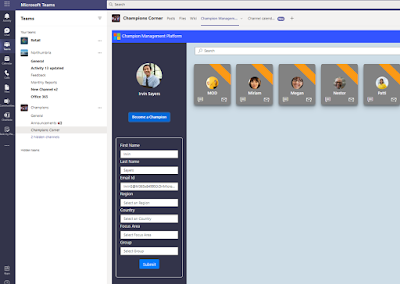


Comments
Post a Comment