Creating a SharePoint Online Organisation Asset Library
Creating a shared library for branded images or templates has been around for many years but getting the image or file into your SharePoint site has been a challenge at times. You would find owners and editors downloading a copy from the source and then uploading to their SharePoint site(s). This then created issues where images or files change and sites are no longer using the "one source of truth". The workaround was to use a link which could come with its own issues. Microsoft have recently released the ability to create a organisation asset library that owners and editors from across the business can access.
At the time of writing this is achieved by running a PowerShell script to set a library as an organisation wide asset library.
PowerShell script
Below is the simple script I've been using to set an organisation asset library. Replace the red text with your URLs to run the script.
# Amend the below addresses
$adminSiteUrl = "https://XXXXX-admin.sharepoint.com"
$libUrl = "https://XXXXXX.sharepoint.com/sites/SITENAME/LIBRARYNAME"
$imageUrl = "https://XXXXX.sharepoint.com/sites/SITENAME/LIBRARYNAME/Logos/logo-xxxxx-Asset-Library.png"
# Connection to tenant
Connect-SPOService $adminSiteUrl -Credential $cred
# Add Organisational Asset Library
Add-SPOOrgAssetsLibrary -LibraryURL $libUrl -ThumbnailURL $imageUrl
# Confirmation script has concluded and Organisation Asset Library has been set.
Write-Host "New assets library created" -ForegroundColor Green
What do you need to get started?
- Ensure you have installed the relevant PowerShell modules are required to run the script
- SharePoint Admin rights to successfully run the commands
- Review the Microsoft Docs guidance: Create organization assets library
- Create or select an existing library that will become your organisation assets library
What you need to know about organisation asset libraries
If you need to create an asset library to manage files for all users to be able to access this new feature allows us to make it easier for users to access the library when working with their SharePoint site(s).
- You can create 2 types of organisation assets: Image or Office templates.
- You can set multiple libraries as organisation asset libraries
- This currently is done through PowerShell script
- Once the script is run the library becomes available to access in the user interface
- When adding an image or file to a site the user is able to select "Your Organisation" to access the available orgnaisation asset libraries (see below)
Conclusions
Although setting a library as an organisation asset library needs to be done through PowerShell it is relatively simple and helps to achieve the results fast. I've found this new ability really helpful in getting owners and editors of sites to use the original rather than downloaded copies. By running the script it puts the library a few clicks away for the user updating their site pages and allows them to use approved branded images or templates.
If you want to replicate this and have organisation asset libraries available to your users, hopefully the script I use will be useful and save you a bit of time.
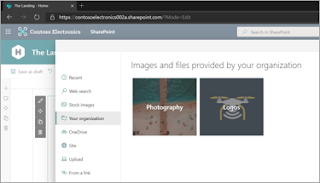



Comments
Post a Comment